When you press the power button, but your iPad won’t turn on, you will probably think that it is already broken and that you will need to buy a new one to replace it. You should not panic or be troubled. Usually, an iPad won’t turn on if its battery is completely drained or powered down, which is most likely the case for your iPad.
There are 4 ways you can try fixing your iPad by yourself. Just follow the guide below to make your iPad work again.
Plug It to a Power Source and Let it Recharge
The most common reason why an iPad won’t turn on is because its battery is completely drained, that even the red empty icon can’t be displayed on the screen. Make sure to read our guide on iPad won’t charge or follow the steps below:
- Look for a power outlet to plug your iPad with its cable and adapter, and then plug it to charge. Sometimes, connecting it to a computer won’t give it the enough power output to properly charge an iPad. If the battery is completely powered down, you cannot expect it to respond right away. So, it might really require some time to recharge.
- Let it charge and wait a bit, 15 minutes perhaps.
- If it already starts to charge, your iPad will just turn itself on.
If the red ‘filler’ of the battery icon flashes for three times before the screen goes black, most probably, your iPad is not receiving power for it to charge.
Perform a Hard Reset to Your iPad
Just like computers, iPads may freeze too. When they freeze, the Power and Home buttons will be useless. If this is the case, a ‘hard reset’ will usually do the trick. Since the battery of the iPads cannot be removed, the traditional ‘power cycle’ won’t work. However, a button combination can be used instead to perform hard reset possible.
- To do reset and restart, press the Sleep/Wake button on the top right part of the iPad and the Power button simultaneously.
- Hold both of the buttons down until the iPad restarts, after the logo appears on the screen. Usually, it will take 15 seconds to restart.
If hard reset didn’t fix the issue, your iPad might need some power first. Let it charge for a few minutes before you try the hard resetting of your iPad again.
Restart Your Device
It is also possible that your iPad is turned on, but the display screen is not working. Forcing a restart on your iPad might fix it.
- Press the Sleep/Wake button and hold until the power off slider pops on the screen.
- Turn your iPad completely off by dragging the slider to the right.
- Press and hold the Sleep/Wake button again until the Apple logo appear after 2 minutes of waiting.
Force Recovery Mode on Your iPad and then Restore to Factory Defaults
You can try this solution if all of the previous solutions fail. You have to know though that doing this will erase all the data you have in your iPad. But you can recover them from a recent backup you have made.
- To put iPad into recovery mode, make sure that it is switched off. You can make sure of it by pressing and holding the Sleep/Wake button until the power off slider pops on the screen, and then dragging the slider to the right.
- Plug a USB cable (do not plug the iPad just yet) into a Mac or PC, on which you have the latest version of iTunes running.
- While plugging the iPad to the USB cable, hold down the Home button of the iPad at the same time. Do not let go of the hold button until the Connect to iTunes populates the screen. Repeat the same steps if you cannot see Connect to iTunes on your screen. If your iTunes Login doesn’t work, try to change your ID.
- Release the Home button. iTunes will now open and a pop-up will be displayed on the screen saying iTunes has detected an iPad in recovery mode.
- To restore the iPad to factory settings, click OK.
If after trying all the above ways, your iPad won’t turn on still, the problem might be with the hardware. Let the experts handle the problem this time. If your iPad is still under warranty, the nearest Apple store should be able to help you. If the warranty has already expired, Apple can still do the fixing for you, but you will have to pay for the repairs.